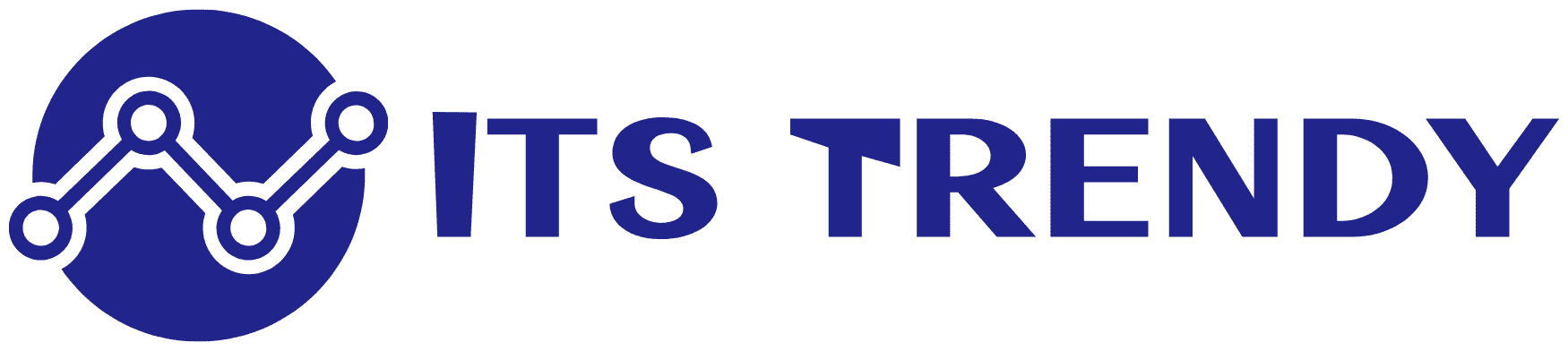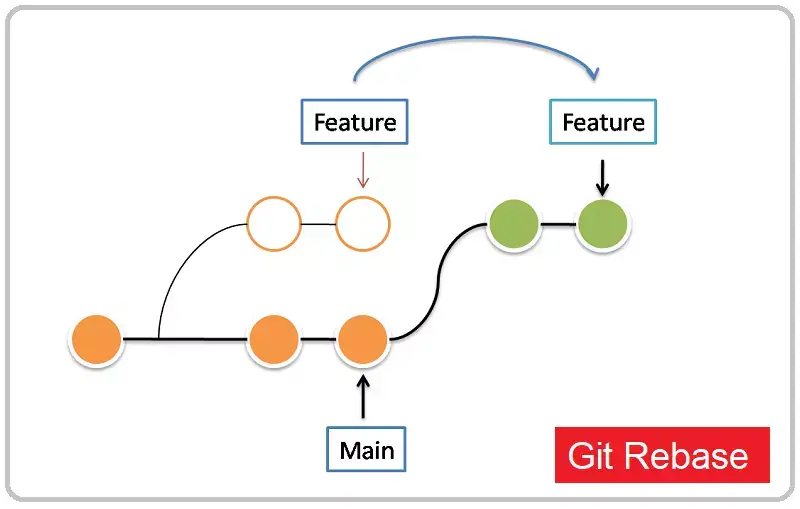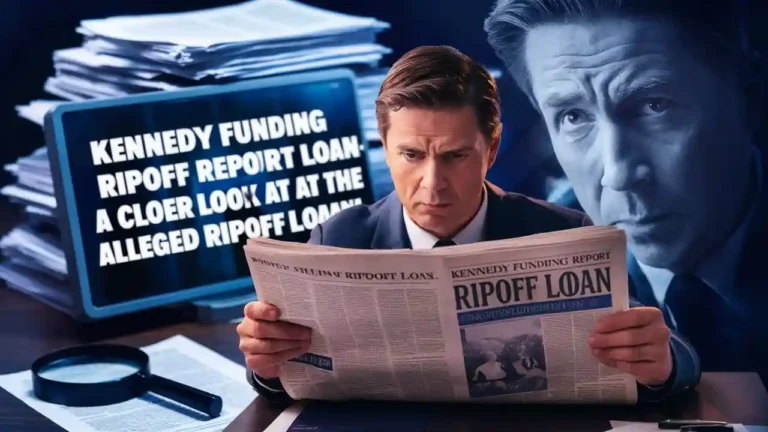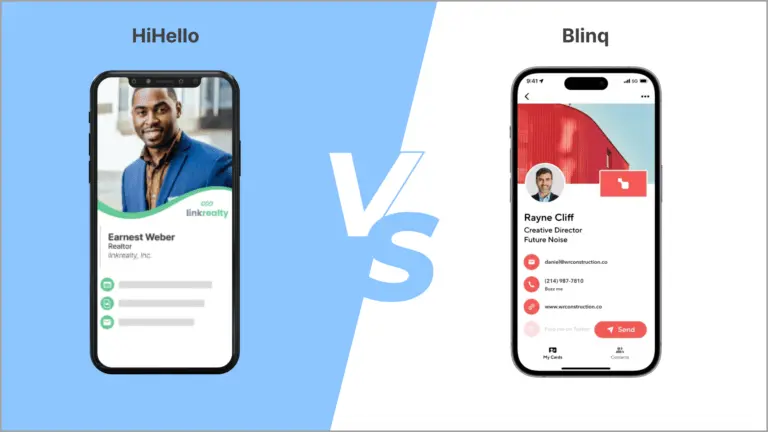Git Rebase -i: Mastering to Cleaner Commit Histories
In the world of version control systems, Git stands out as a powerful and flexible tool for managing code changes. Among its many features, the interactive rebase command, invoked using git rebase -i, is a particularly useful and powerful technique. This article will dive deep into the world of interactive rebasing, exploring its uses, benefits, and potential pitfalls.
What is ‘git rebase -i’?
git rebase -i is an advanced Git command that allows developers to modify their commit history interactively. The ‘-i’ flag stands for “interactive,” which means that when you run this command, Git will open your default text editor with a list of commits that you can manipulate.
Key features of ‘git rebase -i’:
- Reorder commits
- Edit commit messages
- Combine multiple commits
- Split commits
- Remove commits
By using git rebase -i developers can clean up their commit history, making it more logical, organized, and easier to understand.
When to Use ‘git rebase -i’
The interactive rebase command is particularly useful in several scenarios:
- Cleaning up local commits before pushing to a shared repository
- Squashing multiple small commits into larger, more meaningful ones
- Splitting large commits into smaller, more atomic units
- Reordering commits to group related changes together
- Editing commit messages to provide more clarity or fix typos
It’s important to note that git rebase -i should primarily be used on commits that haven’t been pushed to a shared repository. Rewriting history that others have based their work on can lead to conflicts and confusion.
How to Use ‘git rebase -i’
Here, <base> is the commit up to which you want to rebase. This can be a commit hash, a branch name, or a relative reference like HEAD~3 (which means three commits before the current HEAD).
Step-by-Step Guide to Using ‘git rebase -i’
- Identify the base commit: Decide how far back in your commit history you want to go.
- Run the command: Execute
git rebase -i <base>in your terminal. - Edit the rebase todo list: Your default text editor will open with a list of commits and actions. Each line represents a commit and starts with a command (like ‘pick’, ‘edit’, ‘squash’, etc.).
- Choose your actions: Modify the commands for each commit as needed. Save and close the file when done.
- Follow Git’s instructions: Depending on your choices, Git may prompt you for additional actions (like editing commit messages).
- Resolve any conflicts: If conflicts arise during the rebase, Git will pause and allow you to resolve them.
- Complete the rebase: Once all steps are complete, the rebase will finish, and your commit history will be updated.
Understanding the Rebase Todo List
When you run git rebase -i Git presents you with a todo list of commits. Each line in this list starts with a command, followed by the commit hash and the commit message. Here are the most common commands:
- pick: Use the commit as is
- reword: Use the commit, but edit the commit message
- edit: Use the commit, but stop for amending
- squash: Combine this commit with the previous one
- fixup: Like squash, but discard this commit’s message
- drop: Remove the commit entirely
You can change the order of the commits by reordering the lines in the file. Git will apply the commits from top to bottom.
Advanced Techniques with ‘git rebase -i’
Squashing Commits
One of the most common uses of git rebase -i is to squash multiple commits into one. This is useful for combining several small, related commits into a single, more meaningful commit.
To squash commits:
- Run
git rebase -i HEAD~n, where n is the number of commits you want to consider. - In the todo list, change ‘pick’ to ‘squash’ (or ‘s’ for short) for the commits you want to combine.
- Save and close the file.
- Git will prompt you to edit the commit message for the new, combined commit.
Splitting Commits
Sometimes, you might want to break a large commit into smaller, more focused ones. Here’s how to do it with git rebase -i:
- Start the interactive rebase.
- Mark the commit you want to split with ‘edit’.
- When Git stops at that commit, use
git reset HEAD^to undo the commit but keep the changes. - Stage and commit the changes in smaller, logical chunks.
- Once done, use
git rebase --continueto complete the rebase.
Reordering Commits
Reordering commits is as simple as changing the order of lines in the rebase todo list. This can be useful for grouping related changes together or moving a commit to a more logical place in the history.
Best Practices When Using ‘git rebase -i’
- Always create a backup branch: Before starting a complex rebase, create a backup of your current branch.
- Rebase small chunks at a time: If you need to rebase a long history, consider doing it in smaller, manageable chunks.
- Avoid rebasing public branches: Rewriting history on branches that others are working on can cause confusion and conflicts.
- Write clear commit messages: Use the opportunity to improve your commit messages, making them more descriptive and helpful.
- Test after rebasing: Always test your code after a rebase to ensure nothing was broken in the process.
Potential Pitfalls and How to Avoid Them
While git rebase -i is a powerful tool, it comes with some risks:
1. Lost Commits
If you’re not careful, you might accidentally drop commits you wanted to keep. Always double-check your rebase todo list before proceeding.
2. Merge Conflicts
Rebasing can often lead to merge conflicts, especially when moving commits around. Be prepared to resolve these conflicts manually.
3. Duplicate Commits
If you’re not careful when cherry-picking or rebasing branches, you might end up with duplicate commits. Always review your history after a rebase.
4. Confusion in Team Workflows
Rewriting history can confuse team members if they’re working on the same branch. Communicate clearly with your team when you plan to use git rebase -i on shared branches.
Alternatives to ‘git rebase -i’
While git rebase -i is a powerful tool, there are situations where other Git commands might be more appropriate:
- git commit –amend: For modifying the most recent commit
- git cherry-pick: For applying specific commits to the current branch
- git merge: For integrating changes from one branch into another without rewriting history
Each of these commands has its own use cases, and understanding when to use each one is key to mastering Git.
‘git rebase -i’ in GUI Git Clients
Many popular Git GUI clients support interactive rebasing, often providing a more user-friendly interface for performing these operations. Some popular options include:
- GitKraken
- SourceTree
- GitHub Desktop
- Visual Studio Code (with Git extensions)
While these tools can make interactive rebasing more accessible, it’s still valuable to understand the underlying command-line operations.
Conclusion
Mastering git rebase -i can greatly enhance your Git workflow by helping maintain a clean and logical commit history. However, it should be used carefully, especially on shared branches. Understanding its capabilities, following best practices, and being aware of potential pitfalls are crucial for successful use. With practice, interactive rebasing can become a valuable tool in managing your codebase and commit history effectively.